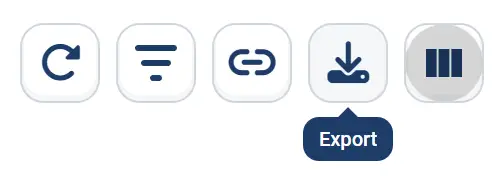Introduction
The Export Reports feature in 24Metrics lets you download data as a CSV file for offline analysis or sharing with teammates and other departments.
Available Reports for Export
You can export the following reports:
- Overview Report
- Click Report
- Conversions
- Postback Logs
- Daily Reports
- Impressions Report
How to Export CSV Reports
- Navigate to the desired report.
- Select the time frame.
- Disable any columns you don’t need to keep the file clean.
- Apply filters to narrow down the data.
- Click Export.
Go to Reports > Download Center to download the CSV file.
Important: Large reports may take time to process. Once ready, the file will appear in the Download Center for download.