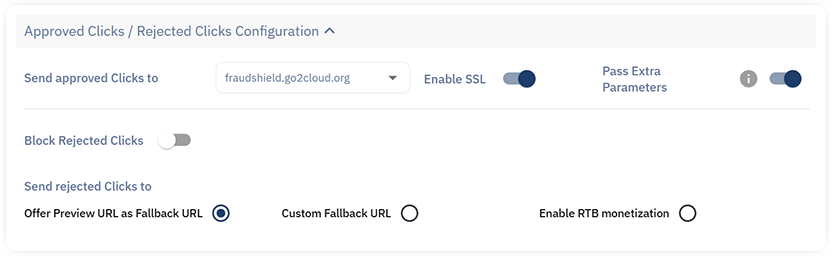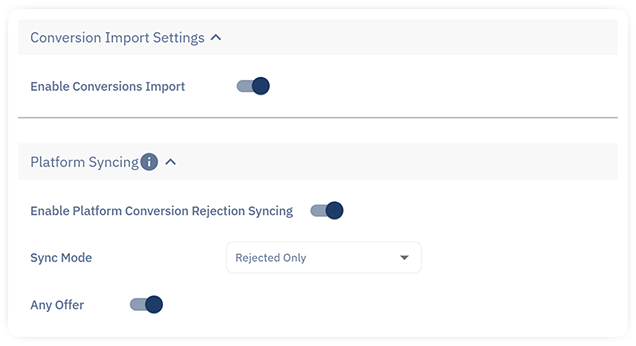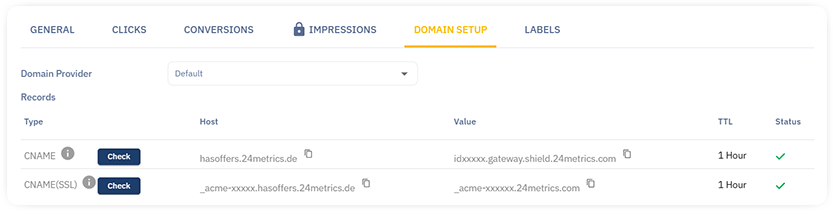Introduction
Integrating TUNE HasOffers with 24Metrics Platform enhances your affiliate tracking by adding robust fraud detection capabilities.
Follow these steps to set up the integration:
1. Initiate a New Integration
- Navigate to Integrations.
- Click on +Create.
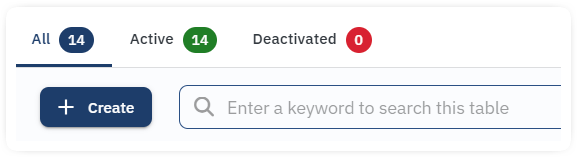
2. Configure Integration Details
- Provide a Title (it can be edited also later)
- Set Integration Type to HasOffers.
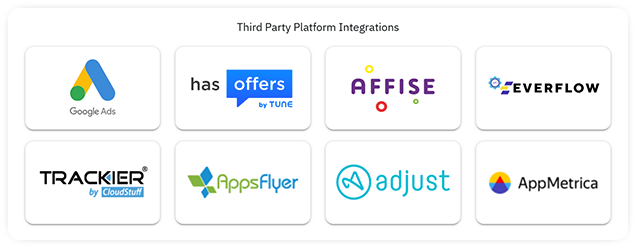
3. Input HasOffers Credentials:
- In the General tab, enter your HasOffers Network ID and API Key.
- Click Synchronize and then Save (repeat the sync in case it shows an error at first).
- Optionally, specify Blacklisted Sources (excluded from importing) or Whitelisted Sources (only these will be imported).
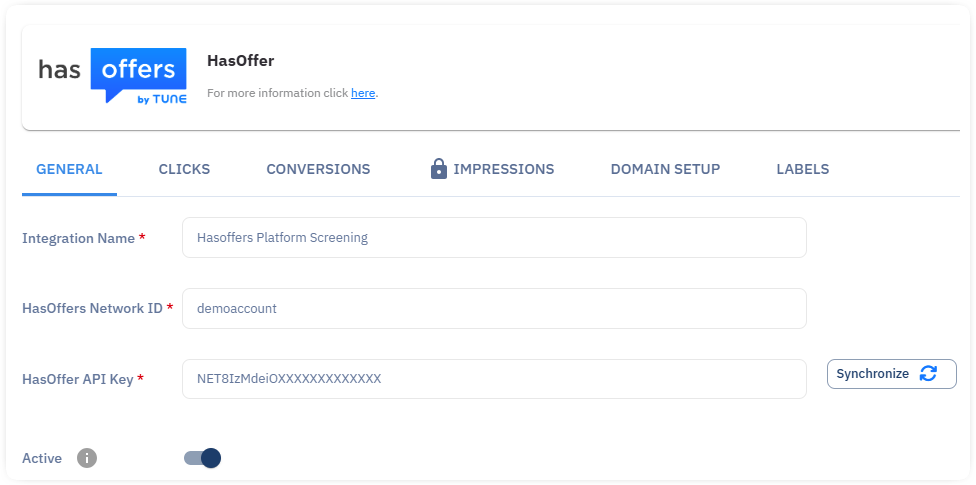
4. Click Tracking Configuration:
Note: The click screening, in order to work, will require also the domain setup described ad step 5.
- Adsecurity Tracking Domain: select the tracking domain used in Tune Hasoffers
- Parameter mapping: map the parameter to match the ones used in Hasoffers platform (publisher subid, device id, etc)
- Send approved clicks to: select a domain to be used to redirect the approved clicks to the offer. Note, it must be different from the click tracking domain.
Decide how to handle rejected clicks:
- Block (show a blank page).
- Redirect to a Custom Fallback URL.
- Redirect to the Offer Preview URL defined in Tune HasOffers (recommended)
5. Set Up Conversion Tracking
Note: Conversions will be imported from Hasoffers independently from clicks being already set or not.
- In the Conversions tab, enable Conversions Import to track conversions.
- Platform Conversion Syncing: switch this option On if you want to update the Conversions Status in Hasoffers after the screening in 24Metrics.
- Map the parameter to align the conversion data from Hasoffers.
Advanced Settings:
Utilize the Third-Party Rejection Endpoint to sync with external platforms or advertisers. In Advanced Settings, copy the endpoint and implement it with your third-party provider. Ensure that External_Transaction_ID and Rejected_Reason are included.
6. Domain Setup
This step is only required if click screening is also implemented. For conversion screening it is not necessary to set a custom domain. To continue with the Custom Domain setup for click fraud screening, follow the next steps:
- Access the Domain Setup Tab
- Copy the CNAMES listed inside the section
- Go to your domain hosting login page
- Login to the Control Panel
- Identify the DNS Records setup in the menu
- Add the CNAMEs from 24Metrics
Important Note:
Before the clicks will start to be redirected through 24Metrics platform for screenig, it might take not more then 15/20 min until your hosting updates the new CNAME (DNS Records). During this time frame, you may experience some links not working or showing error 404. This is normal, it only menas that the servers are updating.
Once the setup is complete, the connection between Tune Hasoffers and 24Metrics is established and the clicks and conversions can be screened based on the Filters and Rules defined in ther Traffic Control –> Fraud Detection Groups page.
By completing these steps, you’ll successfully integrate HasOffers with 24Metrics AdSecurity Platform, enhancing your affiliate tracking with advanced fraud detection.