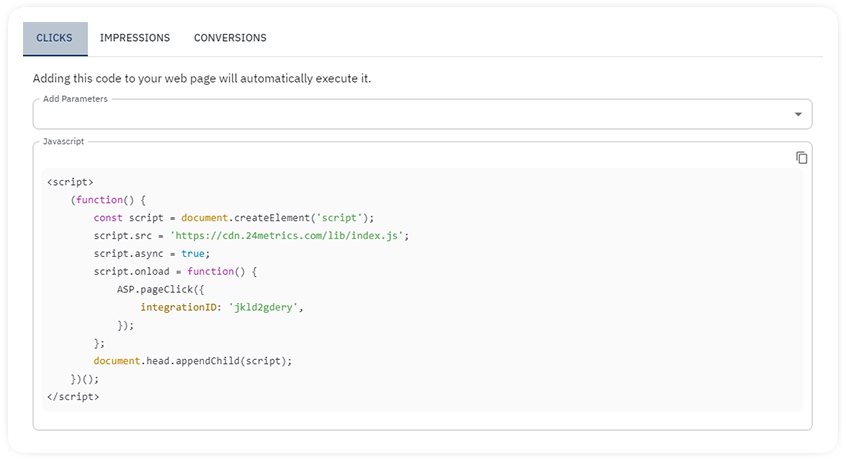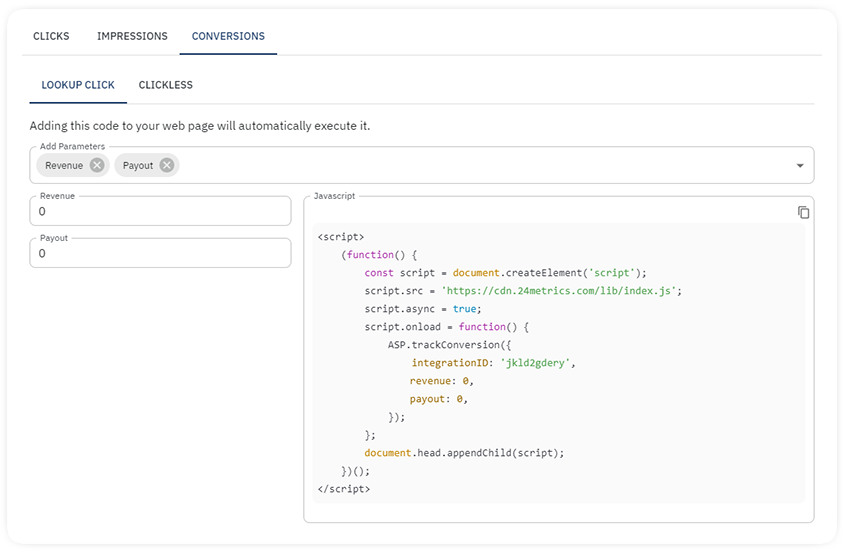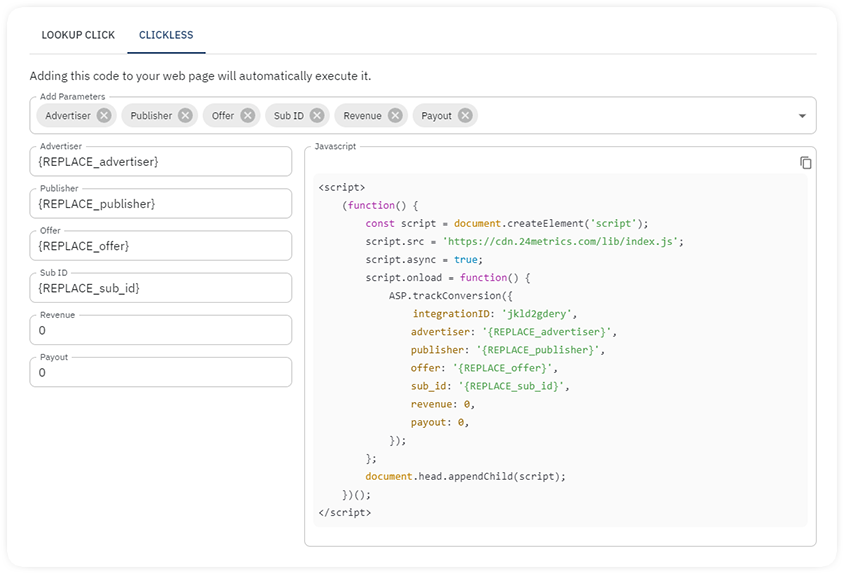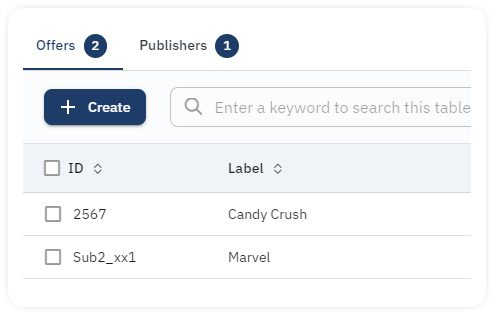Introduction
The Javascript Integration with 24Metrics enables real-time screening of clicks, conversions, and impressions directly on an offer’s landing page. This integration also facilitates advanced user fingerprinting for enhanced fraud detection and more accurate results. The fingerprinting process provides additional data points, improving deduplication and enhancing the click and conversion filters for better matching.
Configuration:
- Go to Integrations page
- Click +Create button
- Assign a name and select Javascript Integration from the options available
- Click: Save & Proceed to Setup
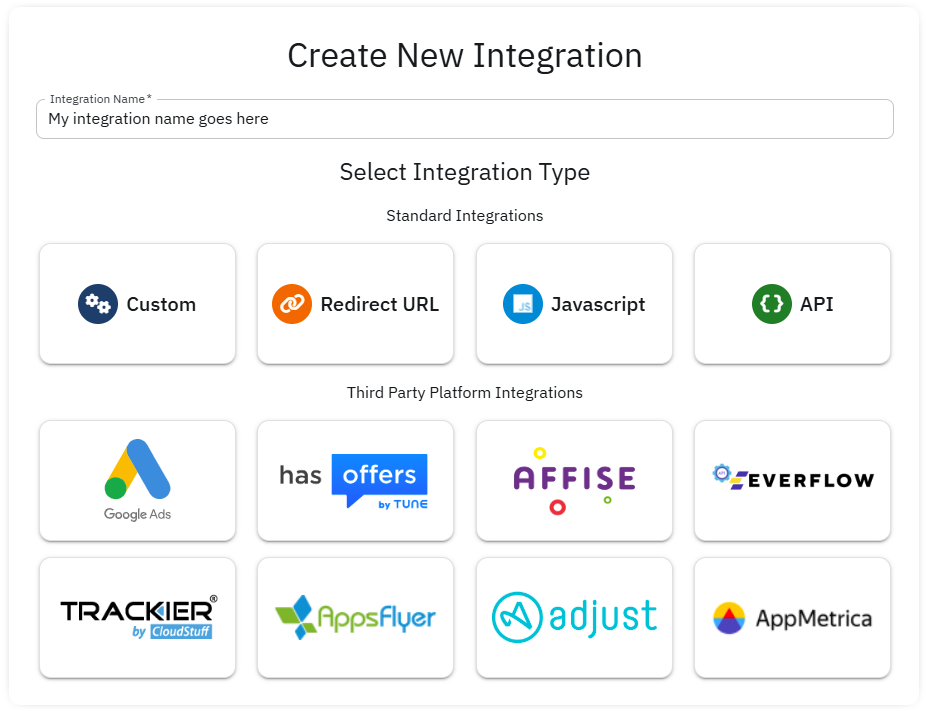
Settings
- Javascript Integration Name: Assign a name to the integration.
- Blocking Strategy for Fraud Clicks:
- Redirect to Fallback: rejected clicvks will be redirected to a custom URL.
- Blank Page: rejected clicks will be redirected to a blank page.
- Active On/Off: Deactivating the integration will stop the screening of all incoming traffic.
- IP Privacy: when enabled, IP addresses will be obfuscated in reports and exports.
- Use Current Time For Clicks: When disabled, server time (UTC) is always used. The parameter “&click_time=” will be ignored.
- Use Current Time For Conversions: When disabled, server time (UTC) is always used. The parameter “&conversion_time=” will be ignored.
- Blacklisted Sources: Blocked sources will not be seen in Reports.
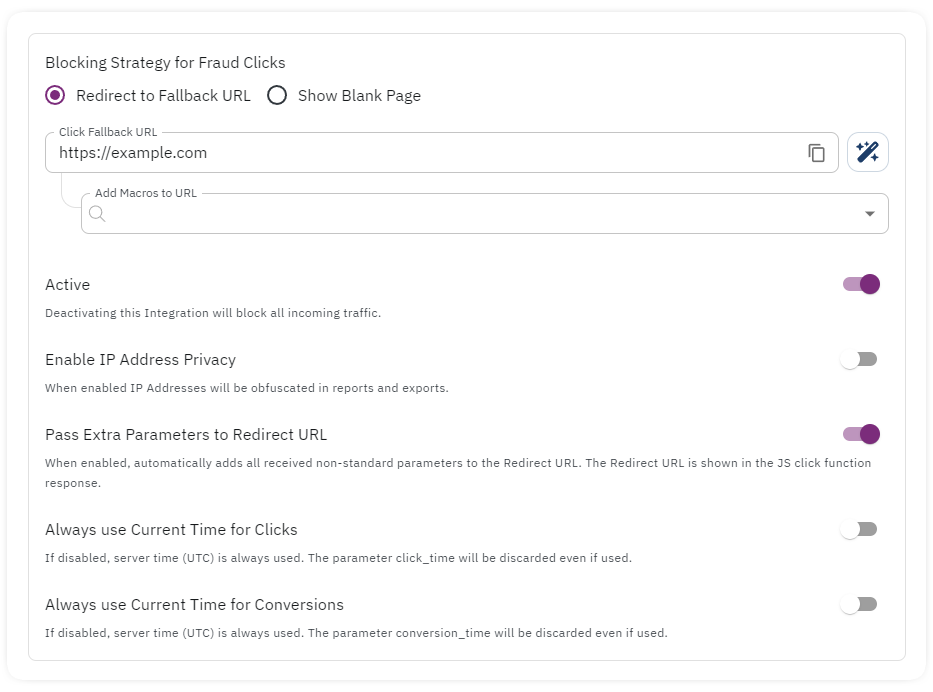
Code Generator
Generate a Javascript Integration script for real-time screening of clicks and conversions by selecting the desired options and parameters. This process works similarly for generating scripts for clicks, impressions, and conversions.
1. Clicks and Impressions Script Options
Adding this code to your web page will automatically execute it:
- Define the additional parameters
- Copy the script
- Embed is on the landing page in the <Body> html section
Additional Info:
- How Parameters are passed to our system?
- If Google Tag Manager is used, utm_ parameters are going to be mapped automatically.
- All the other parameters of the current page are passed to our system. Non-standard parameters will be saved as Extra Parameters in the report.
- Custom Coding Requirement
- If you need to dynamically change the parameters such as: Offer, Advertiser, Publisher, and Sub IDs, you are required to add the replacement logic for the {TOKENS} in the code.
- How Fraud detection will work?
- Show Blank Page – if this is chosen method, the code will show a blank page to the user.
- Fallback URL – if this is the chosen method, the code will redirect the user to the defined url.
- Monitoring Mode – If monitoring mode is on, no blocking or redirecting will happen regardless of the blocking method that is chosen. The click will still be marked as rejected in the Reports.
2. Conversion Script with Click Lookup
The Javascript Integration is designed for use when both click and conversion events are configured for fraud screening. It supports conversion validation through click-level lookup, where the system uses the provided transaction_id to search for a matching click. Please note that this process is not real-time – the conversion is only recorded after the click match is verified.
How Parameters are passed to our system?
- With Click Lookup feature, we will automatically find the click that is stored in our system and create a new Conversion from it.
- Custom coding is required to dynamically replace additional parameters such as Revenue, Payout, and Purchase Value.
- Non-standard parameters will be saved as Extra Parameters in the report.
3. Conversion Script for Clickless Conversions
The Javascript Integration code generater for clickless conversion screening will provide a JavaScript code that enables real-time validation and screening. Unlike traditional click lookup methods that rely on stored click data, this approach processes incoming data on the fly and provides instant responses.
To maximize detection accuracy and ensure reliable conversion attribution, it’s strongly recommended to include as much contextual information as possible in your code snippet. Key parameters include Offer, Publisher, SubID, Payout, Revenue, Referrer URL, etc.
Any additional metadata relevant to the conversions. This allows our system to perform intelligent, real-time analysis of each conversion event – improving fraud detection, attribution precision, and overall tracking integrity.
Custom Coding Requirement
- You are required to add the replacement logic for the {TOKENS} in the code to dynamically pass the tracking parameters.
- You must pass the standard tracking parameters: Offer, Advertiser, Publisher, and Sub IDs.
How to pass Parameters to track Conversion?
- Custom coding is required to dynamically replace additional parameters such as Revenue, Payout, and Purchase Value.
- Non-standard parameters will be saved as Extra Parameters in the report.
4. Labels
Labels allow users to assign custom, human-readable names to offer or publisher IDs, making reports easier to read and analyze. Instead of displaying raw IDs, the system will show the assigned labels wherever those IDs appear in reporting.
Labels can be applied individually to specific offers or publishers to enhance clarity and streamline workflow.