Integration Process
Using the Everflow tracking system to screen clicks and conversions for fraud has been streamlined thanks to a partnership with 24Metrics AdSecurity. This guide outlines the steps for integrating these systems to enhance your fraud detection capabilities.
Sign Up to 24Metrics
- Sign Up: First, sign up with 24Metrics AdSecurity by following this link.
How to create the Everflow API Integration
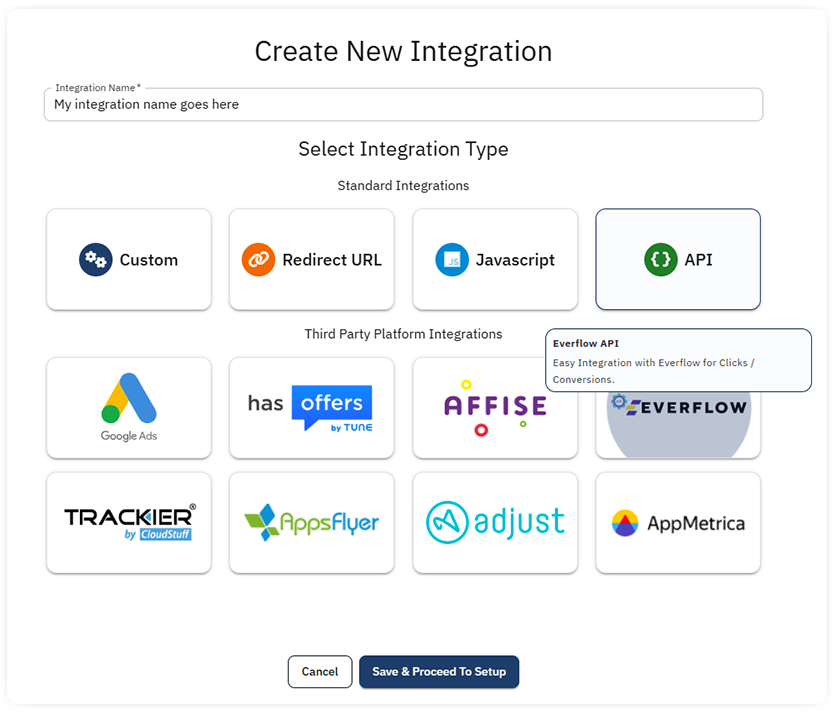
- Login to your 24Metrics account.
- Navigate to the Integrations menu and click +Create
- Enter a name for your integration, select the Everflow integration
- Click Save.
The Integration ID will appear within the integration settings on the top right section of the page.
Important: After creating the integration, wait 30 minutes to allow the system to configure the backend settings, then, move to Step 2.
Set Up Screening Filters

- Go to the Filter Groups -> Filter Groups Management
- Edit the Global and ctivate the desired filters for screening clicks and/or conversions
- Activate the filters manually or choose a preset setup that matches your goal
- Click Save.
Configure Everflow API Integration
- Login to your Everflow Platform account.
- Access the Integrations section.
- Select 24metrics.
- Enable the integration by inserting the 24Metrics Integration ID and click Save.
- Create a rule to specify your screening criteria.
(Detailed guide to Everflow Setup: https://helpdesk.everflow.io/en/articles/4179971-integrations-24metrics)
Important Testing Note:
For the initial testing, enable the “Ignore Results” option in Everflow. This setting prevents Everflow from blocking traffic and using 24metrics purely for reporting purposes. For detailed analysis, check the “Reports” section on the 24Metrics platform and adjust the filter settings as needed based on the results.
By following these steps, you can effectively integrate Everflow with 24Metrics AdSecurity to enhance your fraud detection processes.
