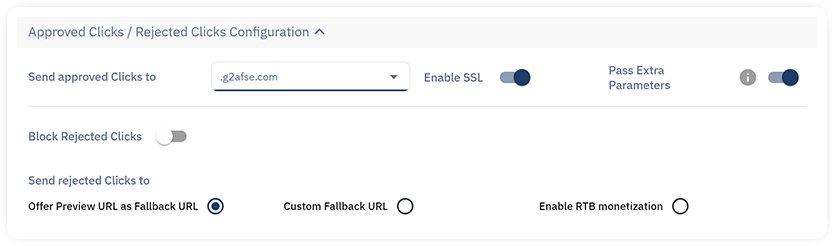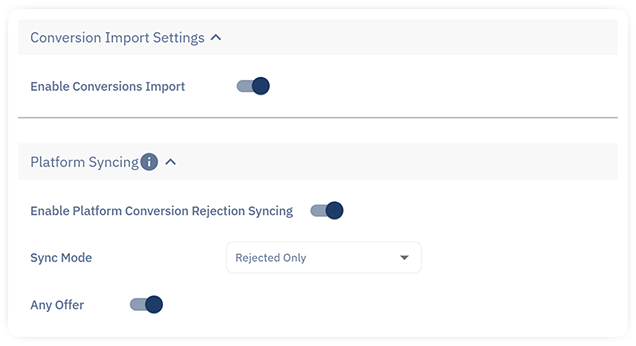Introduction
Integrating 24Metrics platform with Affise enhances your affiliate marketing by providing real-time fraud detection and prevention. This integration allows for the screening of clicks and conversions effectively blocking fraudulent activities such as bots, VPNs, and click farms.
How to Integrate 24Metrics AdSecurity with Affise:
Create a New Integration:
- Navigate to the ‘Integrations’ section in 24Metrics and click +Create.
- Choose a Name and the Affise icon and proceed.
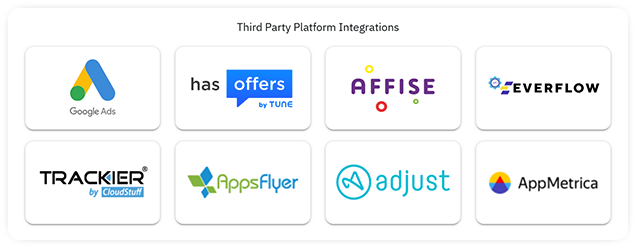
Configure API Settings:
- Enter your Affise API URL and API Key (request to Affise)
- Click Synchronize to validate the connection.
- Note: in some rare case, the fist sync may not work. Click again to see the successful confirmation.
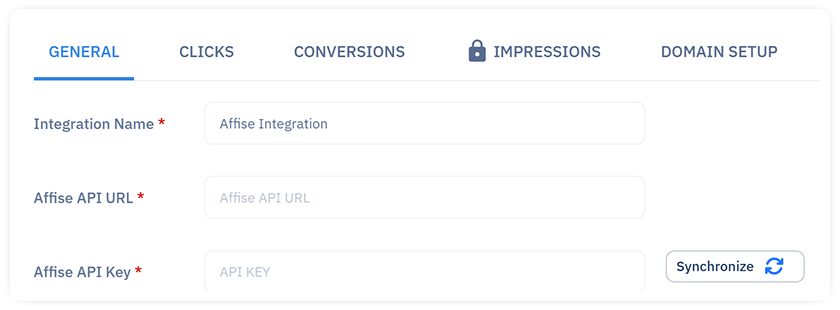
Set Up Click Tracking Configuration:
- In the Clicks Tab, select your tracking domain from the dropdown menu.
- Map the SubID, Device ID, Keywords parameters to match the ones used in Affise.
- Define the handling of approved and rejected clicks, including redirection settings.
Important Note: In order to able to screen the clicks, you need to also configure the Domain Setup described below.
![]()
- Define the handling of Approved and Rejected Clicks, including redirection settings:
- From the dropdown menu, select the option where to “Send the Adppvoed Clicks to”
- Select to Block or Redirect the rejected clicks by switching the Block “Rejected Clicks” selector.
- If you choose to redirect the rejected clicks, select an option from:
- Redirect to Preview URL of the offer
- Custom Fallback URL
Set Up Conversion Screening:
- Enable Conversions Import to allow automatic import of conversions from Affise for screening.
- Optionally, activate Platform Conversion Rejection Syncing.
- Map the conversion parameters by choosing the values so they match the Affise setup as well.
Domain Setup:
Set up DNS records (CNAME), this will allow to route clicks through 24Metrics for screening before reaching the offer. Without the Domain Setup (CNAME), the user’s clicks will not be sent to 24Metrics for screening before reaching the offer/landing page.
For Conversion Screening only, this step is not necessary, therefore, follow the next steps only to implement click screening:
- Navigate to Domain Setup TAB in integration settings
- Copy the CNAME and CNAME (ssl) host and value.
- Access your Domain Hosting service
- Go to the Control Panel of your domain
- Identify the DNS Records settings section
- Add the Host and Vlaue for both CNAMEs previusly copied from 24Metrics.
Important Note:
- Consider that by modifying the DNS Records fo the tracking domain, you will experience a short down-time and the offers may show a 404 error.
- This is only temporary until the server updates the new DNS Records. Depending on the server, the issue can take from 5 to 15 minutes.
- Once the server is updated, you will start seeing the clicks reflected in 24Metriocs reports.
- Remeber to also set the fraud Filter Groups in the dedicated section.
By implementing this integration, you can expect increased conversion rates, improved ROI, and enhanced protection against fraudulent activities in your affiliate marketing campaigns.
For a visual demonstration, you can watch the following tutorial: