Introduction
The Device Anomaly Detection feature in the Integr8 Platform ensures fraudulent clicks and conversions from outdated devices are blocked, maintaining data accuracy. This guide explains how to configure and optimize this feature.
Why Device Anomaly Detection Matters
Outdated devices often generate fraudulent activity, corrupting your metrics and data analysis. Implementing this feature safeguards data integrity and enhances your fraud prevention measures.
Key Configuration Options
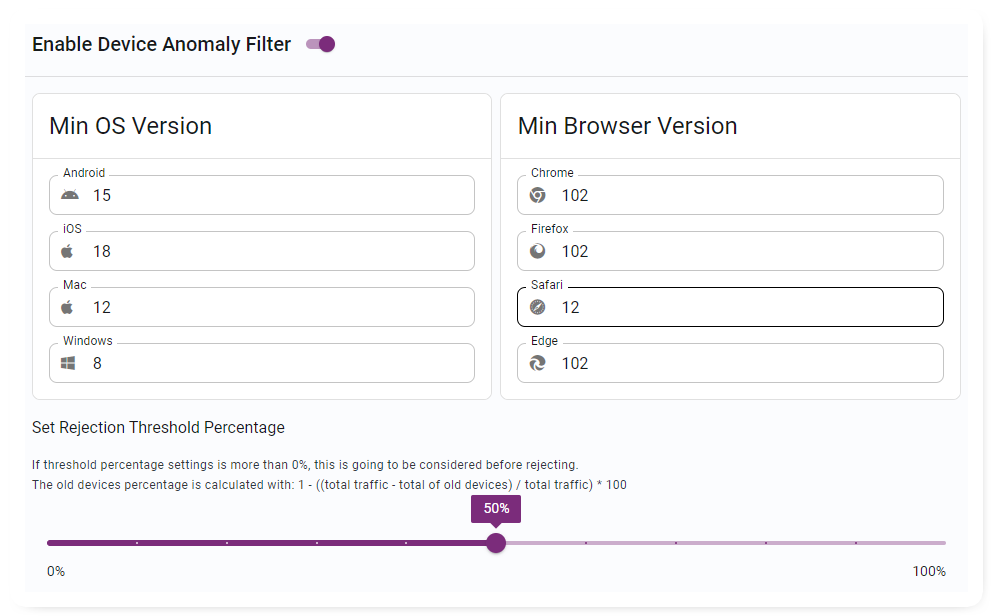
Threshold Percentage:
Define what portion of traffic triggers blocking for outdated devices.
Minimum Click Count:
Set the minimum clicks before detection is activated to avoid false positives.
Lookback Time:
Establish the evaluation period for outdated device traffic.
SubID-Level Check:
Enable detailed traffic analysis at the SubID level for granular fraud detection.
Filter by OS and Browser:
Specify minimum versions for operating systems and browsers to define “outdated devices.”
Step-by-Step Setup
- Access Settings: Navigate to the AdSecurity Platform’s configuration section.
- Set Threshold Percentage: Input your desired traffic threshold.
- Define Minimum Click Count: Specify the click count for activation.
- Adjust Lookback Time: Configure the evaluation period.
- Enable SubID Check: Activate detailed SubID-level monitoring.
- Set Minimum OS/Browser Versions: Specify baseline versions for acceptable traffic.
Benefits of Device Anomaly Detection
- Accurate Metrics: Eliminate fraudulent clicks for cleaner data.
- Stronger Fraud Prevention: Proactively block bad traffic sources.
- Optimized Resources: Concentrate efforts on valid traffic sources.
Conclusion
Device anomaly detection is essential for protecting your ad spend and ensuring data accuracy. By configuring this feature, you can effectively identify and block outdated devices, preventing fraudulent clicks and conversions.
