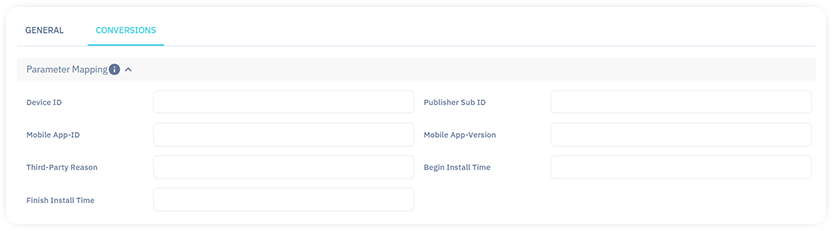Introduction
Easily integrate Appsflyer with 24Metrics to enhance fraud detection capabilities. Start by creating a new integration in 24Metrics and copying the Integration ID.
Configure the integration in Appsflyer by navigating to Integrated Partners, searching for 24Metrics, and pasting the Integration ID.
Next, map conversion parameters in 24Metrics to align with the platform and define the fraud filters for the conversion screening.
Note: For optimal results, implement the rejection endpoint provided in the Advanced Settings of 24Metrics. This ensures synced rejection statuses between the platforms.
Appsflyer Conversion Integration
Integrating the conversions with 24Metrics enhances your fraud detection capabilities. For click screening instead, contact the 24Metrics support team in order to have a custom click fraud screening set for you.
Follow these steps to set up the integration for conversion screening:
1. Create a New Integration
- In 24Metrics, navigate to Integrations in the left sidebar and click on +Create.
- Name your integration (modifiable later).
- Select the Appsflyer icon and click Next.
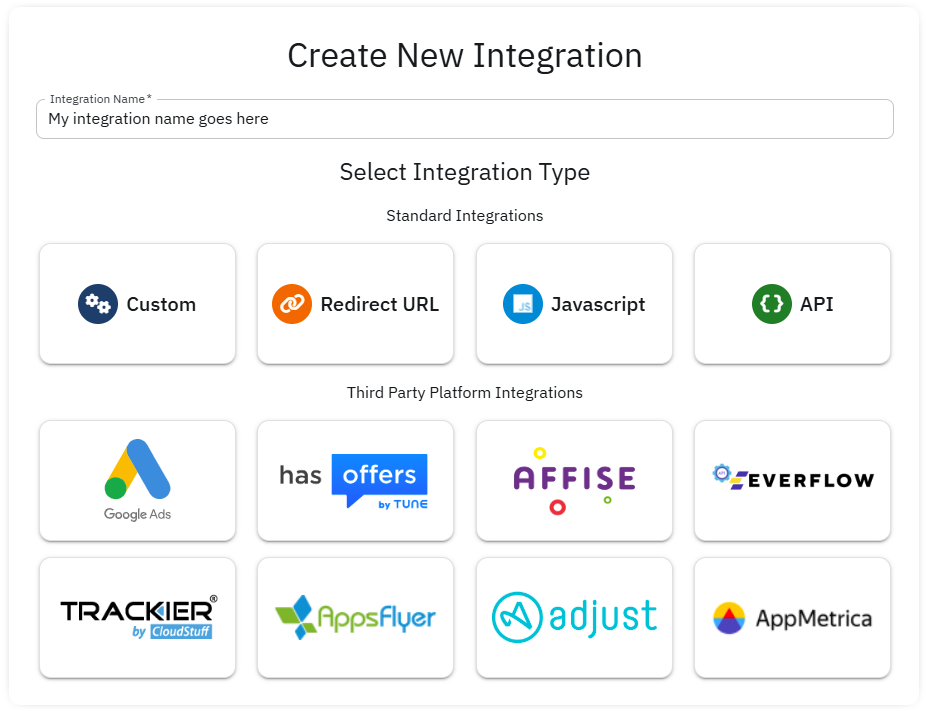
2. Configure Integration
- After creating the integration in 24Metrics, copy the provided Integration ID.
- In your Appsflyer advertiser account, go to Configuration > Integrated Partners, and search for 24Metrics.
- Paste the Integration ID into Appsflyer and enable the integration.
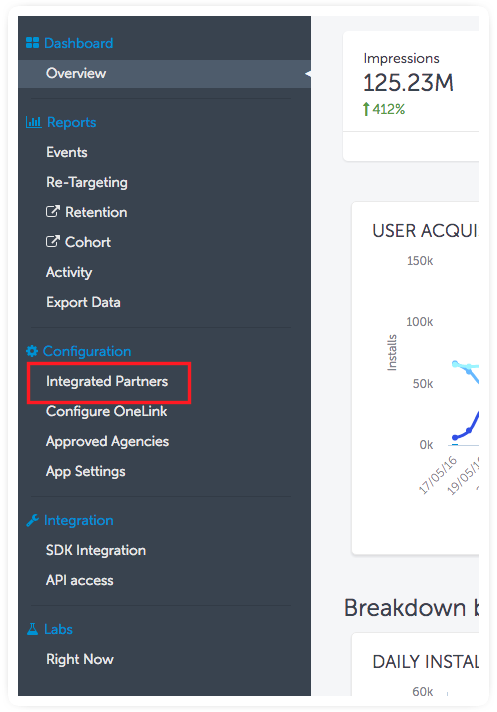
3. Map Conversion Parameters in 24Metrics
- Return to 24Metrics and navigate to the Conversion tab.
- Select and map the parameters to match those used in Appsflyer.
Recommendation:
Implement Rejection Endpoint: To sync rejection statuses from the platform, access Advanced Settings in 24Metrics. Copy the provided endpoint and implement it in Appsflyer.