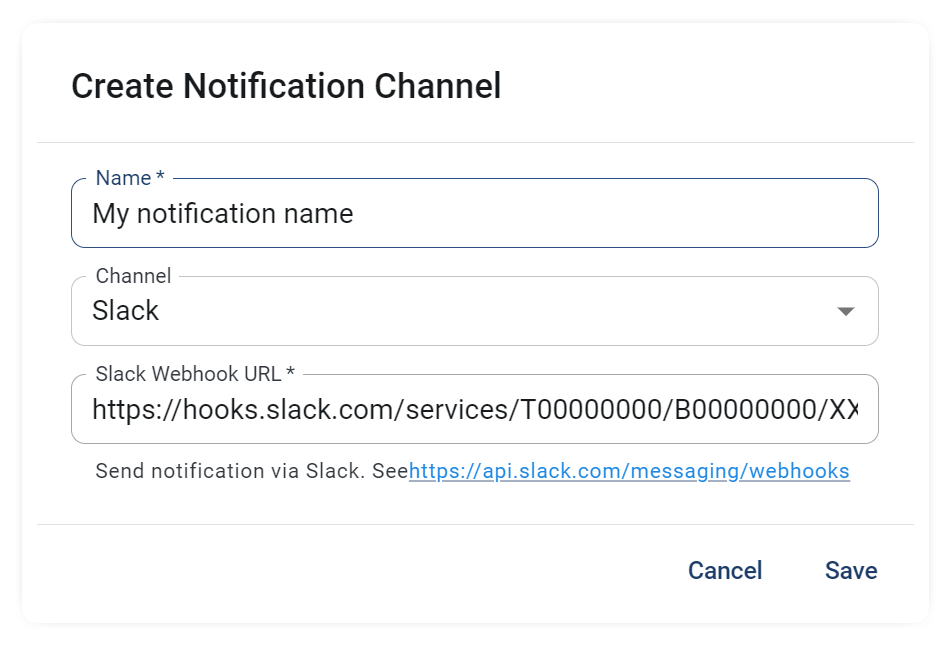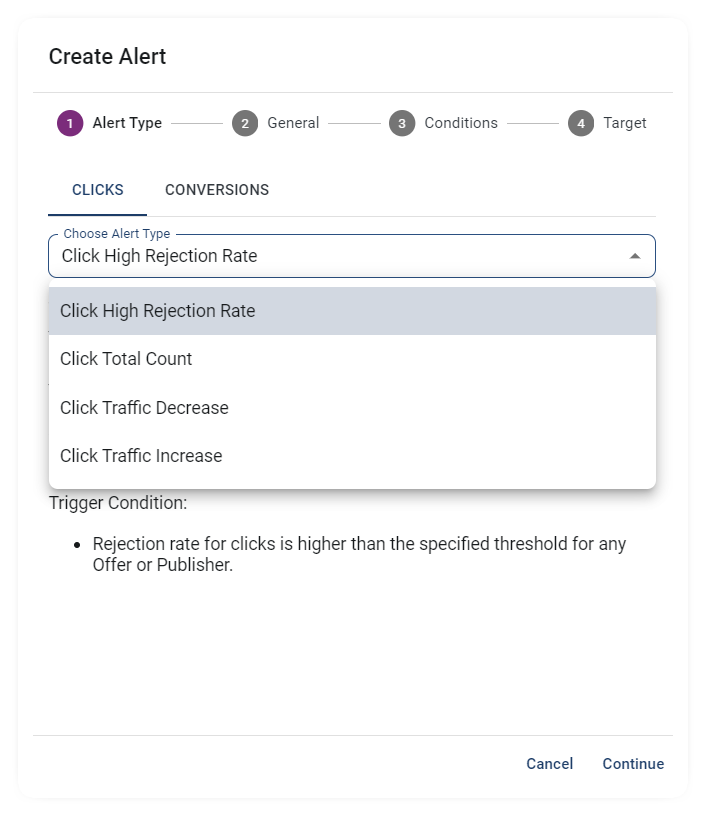Introduction
Stay in control by automating monitoring with customized alerts. 24Metrics lets you send instant notifications via email or Slack based on real-time activity.
1. Set Up Notification Channels
Before creating alerts, define where notifications should go:
- Go to Alert Management → Notification Channels
- Click +Create
- Enter a Name and select Type (Email or Slack)
- Add recipient email(s) or a Slack webhook URL
- Click Save
2. Choose Alert Type
Once channels are set, head to the Alerts tab and click +Create to launch the setup wizard. Alerts can be configured for Clicks or Conversions, one at a time.
Available alert types:
- High Rejection Rate
- Total Country
- Traffic Decrease
- Traffic Increase
3. General Alert Settings
- Alert Name: Set a name and assign a notification channel
- Skip Resolved Notifications: Turn off if you want alerts when issues are resolved
- Repeat Firing Notifications: Keep on to resend alerts every time the threshold is met; turn off to reduce noise
- Activated: Toggle off to pause the alert temporarily
4. Define Alert Conditions
Set the criteria that trigger alerts:
- Target: Select the specific integration to monitor
- Offer Filters: Add Offer IDs (leave blank to monitor all)
- Publisher Filters: Add Publisher IDs (leave blank to monitor all)